For remote speakers, following the S.A.F.E.R. checklist quickly helps improve virtual presentations … [+]
One of the best ways to improve the satisfaction and effectiveness of online meetings is to improve the quality of the presentations. The prospect of sitting through bad virtual presentations with dull slide decks isn’t appealing. However, delivering a good virtual presentation requires effort and expertise and delivering a truly great presentation takes even more effort. All that work may combine both years of cumulative public speaking experience as well as hours and hours of preparation and rehearsal for a single presentation.
Whether you’re doing a virtual presentation or you’re bringing in others to talk at an online meeting or conference, it’s hard to quickly make someone a much better speaker. But, thankfully, it’s pretty easy to fix some very common issues that can torpedo an online presentation. You still may need to work on content, structure and delivery, but these quick fixes are low-hanging fruit to improve an online presentation. Thus, the following tips are a great place to start when helping prepare speakers—or yourself. This S.A.F.E.R. Method is easy to remember and execute as a quick online presentation checklist: Stand-Angle-Frontlighting-Ethernet-Rehearse.
An easy change to make with the S.A.F.E.R. checklist, standing to give a presentation during an … [+]
Stand
Although we’re accustomed to speakers standing to address an audience in person, it’s common for remote presenters to be seated during online meetings. Seated presentations simply tend to be less engaging and less energetic. There’s less movement. And, just as is the case for the audience, there’s a tendency to slouch into one’s chair as the speaker. On the other hand, standing tends to remind a remote presenter that this is something special, rather than being just another time to talk to one’s screen in a quiet home office. A standing desk is great for online presenters, but a stack of books under a laptop can be a quick fix too.
How a remote presenter looks at the camera matters. It’s better if the camera is pointed about level … [+]
MORE FOR YOU
Angle
Eye-level is buy-level! How a remote presenter looks at the camera matters. It’s better if the camera is pointed about even with the speaker’s face, rather than dramatically shooting down or up. It sounds so obvious, but audiences don’t love a perpetual view up a speaker’s nose; that odious angle is a quick way to get viewers to tune out. (Laptops with cameras embedded below the screen are especially troublesome. This is true for framing one’s face as well as for the weird, tarantula-fingers effect when the speaker uses the keyboard.) When looking at the screen, the speaker should appear to be making eye contact with the audience, not constantly looking above, below, or to the side. If you’re using multiple screens, make sure you have the audience and your material in line with your camera instead of next to you. That way, you’re not giving the audience an awkward side-eye the whole time.
Public speaking online benefits greatly from good lighting. Make sure to position a light source in … [+]
Frontlighting
The content and delivery of an online presentation is important but, for a visual videoconference, good lighting is key. After all, it’s very hard to watch speakers when you can’t see them. Probably the biggest culprit here is not just the obvious issue of low light, but instead having a light source behind the speaker. Backlighting is nice for angelic halo effects and hidden-identity documentaries, but it’s bad for normal presentations. Sticking with the S.A.F.E.R. online presentation checklist, you want light coming from in front of the speaker. A window with natural light is great for remote presentations, but a lamp is also workable. And, of course, special videoconferencing lights are made for this purpose.
A very easy fix to help online speakers is to go back to using a hardwired Ethernet connection. This … [+]
Ethernet
One of the biggest fails with public speaking online is having a bad Internet connection. Again, it doesn’t matter what the speaker has prepared if he or she is cutting out or disappears completely; that’s a really easy way to ruin a presentation.
Often the connection itself is fine during a remote presentation. That is to say:
- the big, wide Internet as a whole is in good health.
- the meeting platform’s infrastructure is firing on all cylinders; except the speaker, no one else is experiencing connection problems.
- the outside Internet connection into the speaker’s home or office is also strong and consistent.
Thus, the challenge is not the metaphorical “last mile” of connectivity, but really the last few feet; the problem is often that the WiFi connection is bad or blocked within a building. A very easy S.A.F.E.R. fix for this is to go back to using an old-fashioned Ethernet connection. (These days, you’ll probably also need a special dongle attachment that connects to a USB.) Purchasing a long stretch of LAN cable and an adaptor is probably less than your monthly cell phone or Internet bill.
The final part of the S.A.F.E.R. checklist is rehearsing. Without practicing, it’s hard to catch the … [+]
Rehearse
Without practicing, it’s hard to catch the little things that can be easily fixed and make a big difference in the perceived quality of an online presentation. This might be the other S.A.F.E.R. checklist items (angle, lighting, etc.), but that dry run also provides a chance to make sure that the presentation slides look good, the audio is solid, etc. A lot of these can be addressed quickly. But if there’s no rehearsal, the timing is usually too tight and too frantic to make changes right before someone goes on stage.
Try to replicate the final presentation as accurately as possible: use the same computer, be in the same room, do it at the same time of day (to simulate the lighting), and go through any presentation materials you plan to use (especially if you’re going to use videos or other add-on technology). This rehearsal time is extra important if you’ll have someone helping you with the technical side of the presentation. Even investing 15 minutes can be helpful, but planning on 30 minutes or more is wise.
In the end, it’s very hard to quickly take a B-level presentation and turn it into an A+. That leap to greatness takes a lot of work and a lot of time. However, it’s perilously simple to almost instantly knock an otherwise decent online presentation down to a C, D or even an F. Luckily, avoiding those pitfalls is almost as easy with a good checklist and some preparation. Just be S.A.F.E.R. about it.